How to Export LinkedIn™ Connections to Spreadsheet
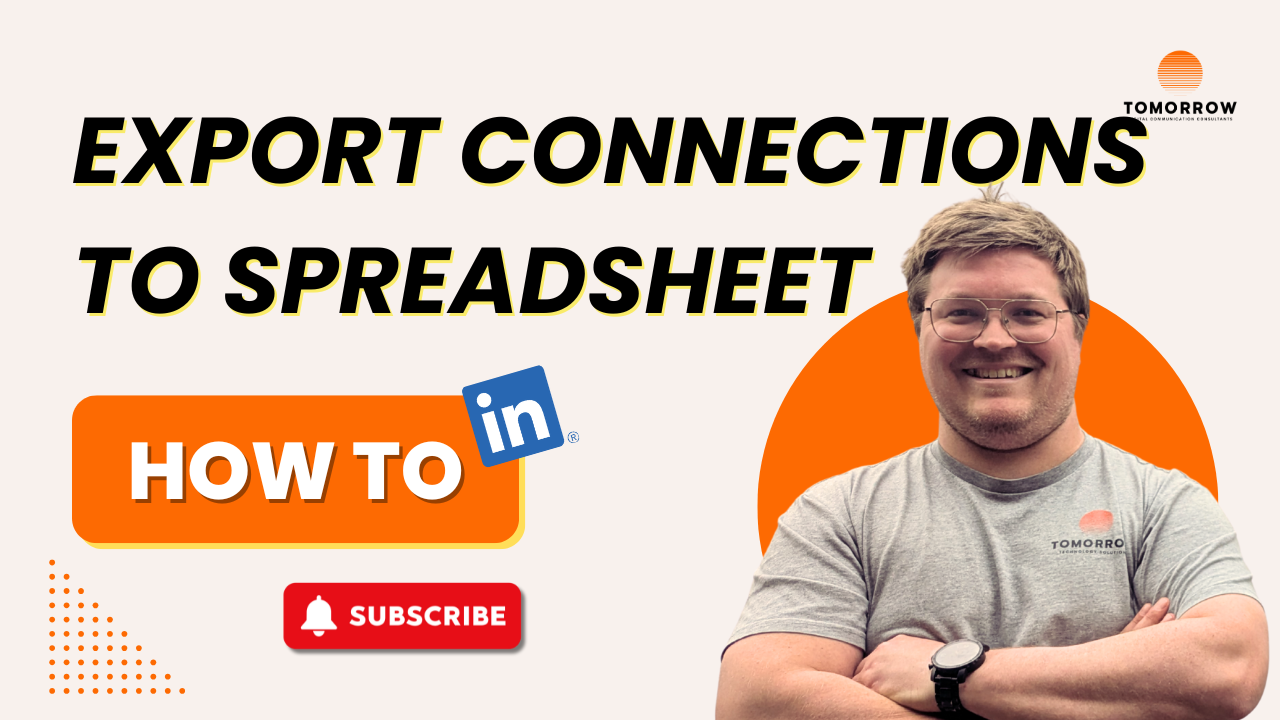
Salespeople love a good list.
In fact, many of us live and die by them. So it makes sense that if you’re building a presence on LinkedIn, you might want a quick and easy way to export your connections. That way, you can view your network from a different angle and start organising your data in a way that feels more natural to your existing workflow.
Well, I have good news!
It’s entirely possible to export your current LinkedIn connections into a clean, sortable spreadsheet — The best part is it only takes a few clicks.
Why Would You Even Do This?
There's a few solid reasons I can think of.
- You want to see your network more clearly. Sometimes a spreadsheet is just easier to scan and sort
- You manage a high-value account list, and need to know who’s in it and who’s not.
- You’re building an off-platform contact strategy (ethically and with consent, of course)
- You want to audit your connections—see where you’ve got gaps, where you’ve been growing, and what areas need attention.
Step-by-Step: How to Export LinkedIn Connections
-
Go to LinkedIn and click on the “Me” icon (top right of your screen).
-
Select “Settings & Privacy.”
-
In the left-hand menu, click “Data privacy.”
-
Scroll down to “Get a copy of your data.”
-
Under “Want something in particular?”, select the option to choose specific data.
-
Tick “Connections” and click “Request archive.”
That’s it.
From their you’ll expect to receive an email from LinkedIn within about 10 minutes with a download link to CSV file, ready for whatever your next move is. Just make sure you check the right email associated with your LinkedIn account and your spam folder.
One Last Thing
This isn’t a growth hack. It’s a visibility tool. The data your provided from this method is limited. You won’t necessarily get accurate email addresses or phone numbers unless your connections have made those details public. So yes, like always, there’s will be some enriching to do if you're building a full-blown contact database. But for most, this is a smart starting point.


