How To Save A LinkedIn™ Profile as a PDF
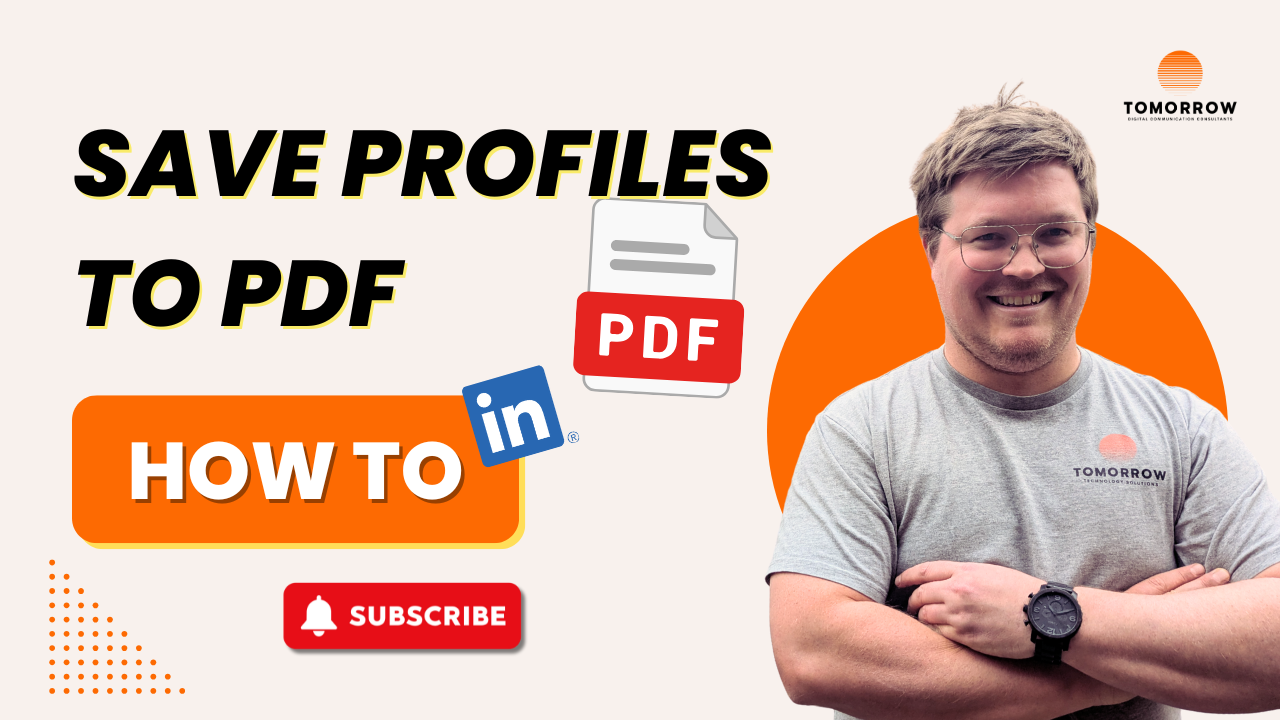
Most sales people use LinkedIn to scroll, connect and send the odd message or two (hopefully more).
But tucked away in the platform is a simple little button that, if you know how to use it, can completely change the way you prepare, research, and connect.
Saving a profile to PDF ✅.
Sounds boring, right? But used well, it can be a truly dynamic snapshot into someone’s professional life you can take offline, analyse, and even feed into AI to surface insights you’d never spot on your own.
Why This Simple Action Holds Power
Let's start with two simple things.
1.Offline clarity
Before a meeting, a pitch, or a call, you don’t want distractions. You want focus. A saved PDF is a clean way to limit distractions, no notifications, no pop-ups, no algorithm nudging you away from the task at hand.
2. Research without the noise.
Printed out or open on your screen, you can highlight key points, circle job moves. It’s a chance to step outside the infinite scroll and actually see the story someone’s career is telling you.
Now add in the power of AI
3. AI-enhanced insight
Here’s where the magic really happens. Drop that PDF into ChatGPT and ask things like:
- “Summarise this person’s experience.”
- “What might drive them professionally?”
- “What challenges might they be facing?”
In seconds, you’ve transformed a static profile into something dynamic and full of angles you can use to start deeper, more relevant conversations.
4. Persona and stakeholder mapping
When you’re targeting a specific company or industry, save multiple profiles. Feed them to all into AI and watch as the patterns emerge. Patterns like shared language, recurring priorities, similar career paths etc. Suddenly, you’re not just approaching an individual, you’re mapping out the commonality of an entire industry or company.
How to Actually Save a LinkedIn Profile to PDF
Your Profile
- Go to your profile.
- Click Resources.
- Select Save to PDF.
- A PDF will download instantly.
Someone Else’s Profile
- Visit their profile.
- Click More (next to “Message”).
- Select Save to PDF.
- The file will download instantly.
The Hidden Shift
On the surface, this is just a file download. But beneath it? It’s a way to step outside LinkedIn’s walled garden, take control of the information, and see patterns most people miss.


